Well here it is. Version 3 of my Mammoth Petz Texture Chart, updated 21st July '19; the old version had some mistakes. For beginners, I've provided an explanation on using this chart below :)
This is every texture in the art folder (that I know will work on a pet), each at every argument that gives a different result visually. The initial column of textures that have the labels over them show the texture at argument 0, so no transparent parts.
Click the image to see it full size, then right click and save that image :) ENJOY
Png version: Gif version:


For those who are wondering how to hex with textures:
When you open a breedfile in LNZPro, scroll until you find this section:
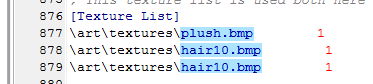
The highlighted blue sections are simply the filenames of the texture. For example, Petz comes with hair3.bmp, hair10.bmp, cali2.bmp, and lots of others, all built in to the game. All the in-game textures I know of are named down the first column of my texture chart, and appear exactly as is/how they would appear at argument 0.
The number at the end of the line in red is the argument number, and governs how each of the textures will appear in game.
If you want a texture file to be displayed on a pet EXACTLY as it looks (the way it looks under each label on the first column of my texture chart), set the argument to 0. Using an argument of 1 will make the texture a solid, plain colour aka transparent (whatever colour the ball is set to, which is the numbers along the very top row of my texture chart).
To explain this visually, here's a normal adoption center labrador. His textures (hair10, redrib and cali5) are all set to argument 1, so they're transparent and show the black/35 of his coat.

This is the same lab, with his texture arguments set to 0, so they're no longer transparent:

Any arguments larger than 1 will make that number/colour act transparent within that particular texture. I.e. if you look at the chart, and find say, Hair6 @ 90 in particular, there would usually be little spots of the colour 90 in the hair6 texture. However, setting the argument to 90 makes those spots see-through. As you can see, along that row, there are little spots of white in the '15' column, little spots of black in the '35' column, etc, etc, where the 90's colours would have been in the original texture.
To illustrate, here's the same lab again. This time, I set the hair10 to an argument of 109, which makes the colour 109 in the texture transparent, and shows the black beneath (and I believe any argument number between 100-109 would have the same effect, because they work in banks of like-colours. i.e. 90-99 would make any of those chocolate colours in hair10 see-through).

Also, just so you know, in an individual pet file (as opposed to a breed file) you'll most probably see this when looking at the textures:
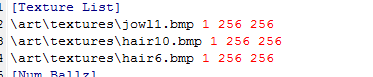
I have no idea what the last two 256 numbers are, but I have never noticed any change in a hex when I've fiddled with them. Usually, I ignore or delete them.
Hopefully, that's provided you with some insight into how to use the texture chart! :)